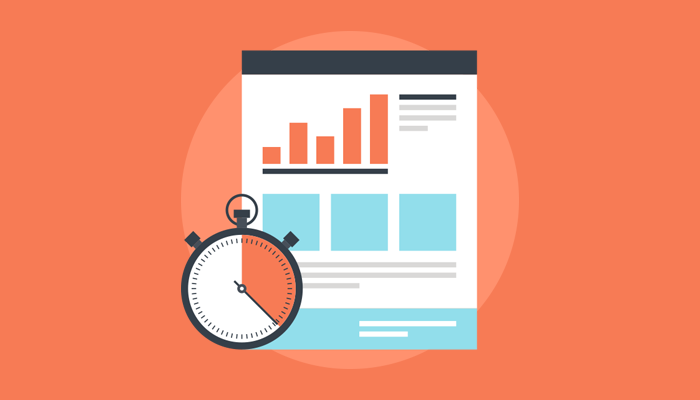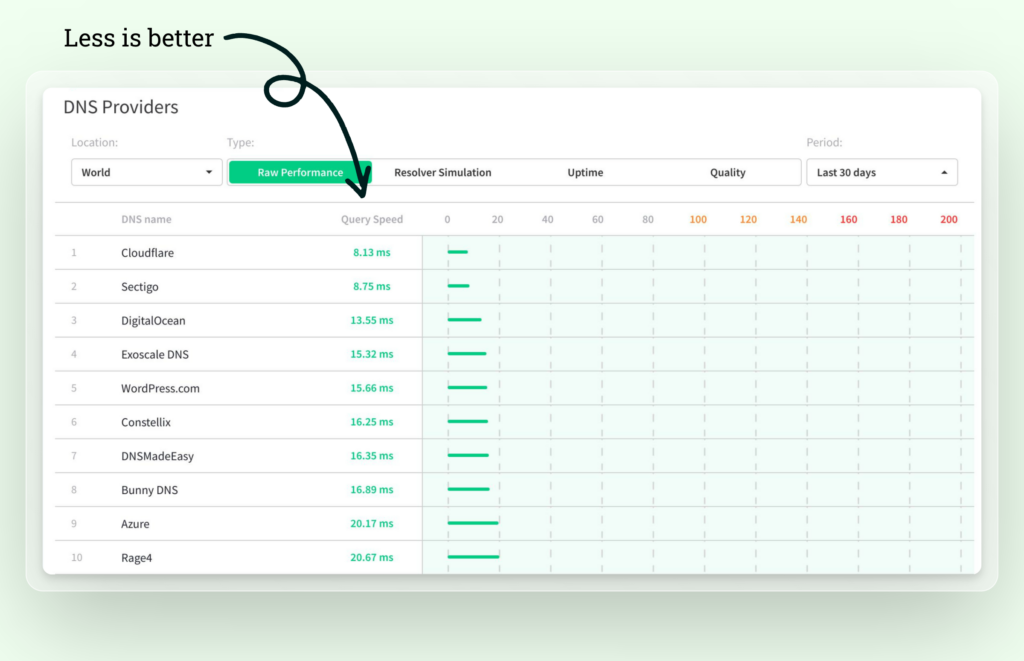Is your WordPress website loading too slowly? Is it failing the Google PageSpeed Analytics test?
You’re not alone. Although WordPress makes website management simple and effective, sites managed on it can get slow at times.
The good thing is you can do something about it, which is exactly what we’re going to talk about in this post.
Read and implement these simple yet effective WordPress speed optimization tips for a better user experience.
Let’s dive in.
WordPress Speed Optimization Tips
How To Measure WordPress Page Speed?
Now, before you can start making changes to your WordPress site, you need to get to the root of the problem.
Thankfully, it’s easy and free to analyze a site’s speed.
Head over to Google’s own PageSpeed Insights and enter your domain URL.
The tool will give you a score out of 100 (For mobile as well as desktop).
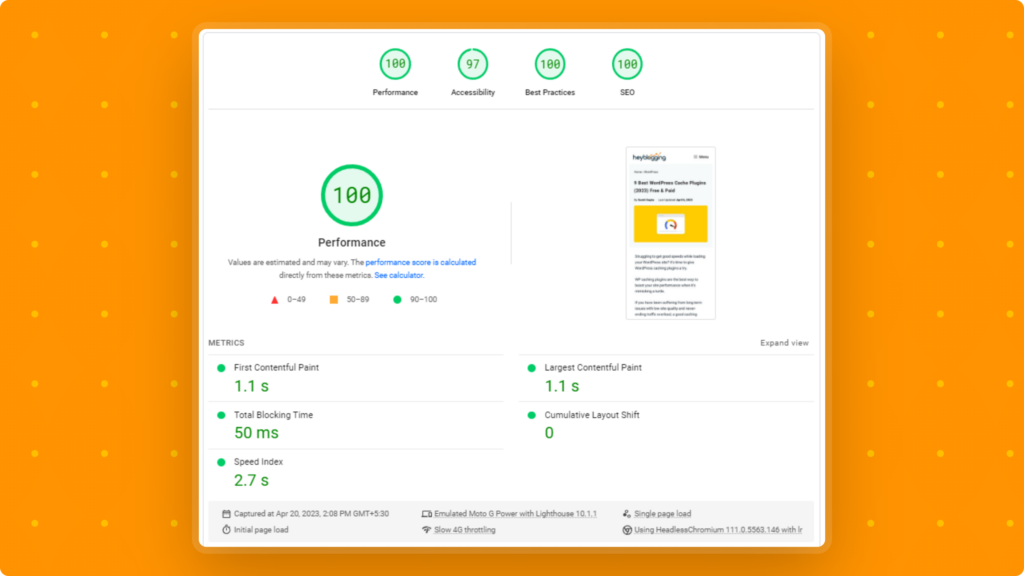
For a comprehensive list of issues with your website, consider using GTmetrix Analyzer.
Similar to PageSpeed Insight, simply input your domain URL to receive detailed speed metrics.
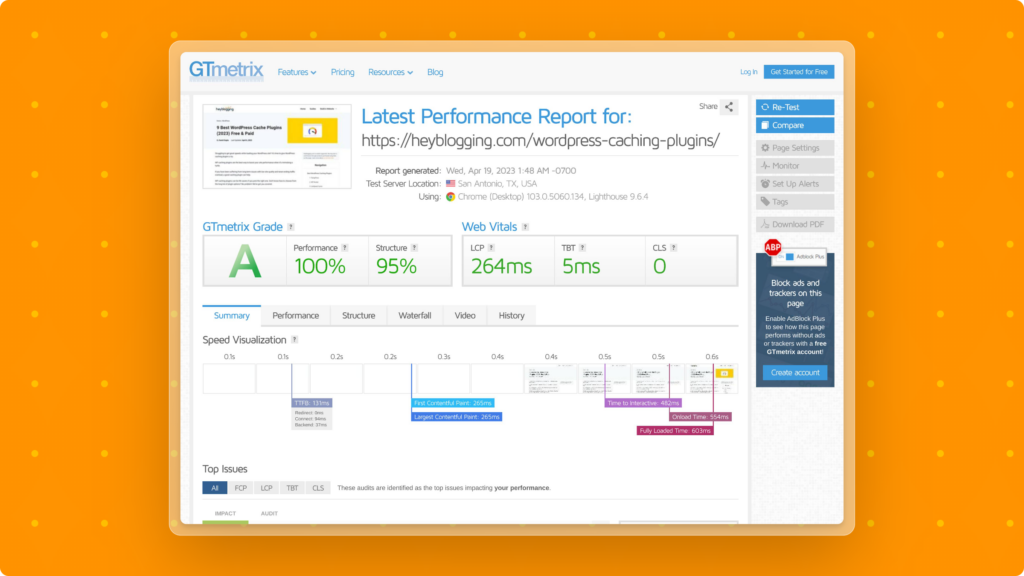
What’s the Recommended Load Time?
Ideally, you want your website to load within the first 2 seconds. Anything above that can easily lead to the user leaving your site and finding a competitor.
What Slows Down Your WordPress Website?
There are a lot of things that can slow down a WordPress website, including:
- WordPress Plugins (Especially with unnecessary code)
- An old version of PHP
- A heavy theme
- Too many scripts
- And more
With that out of the way, let’s give you some expert WordPress speed optimization tips so that you can keep your site fast.
How To Optimize WordPress Site Speed
Use Fast Web Hosting
When it comes to your site’s SEO and speed, the type and quality of web hosting play an important role.
Your files are stored on a web hosting server; the server needs to be fast. It should also have enough space to host your website’s files and database.
This is why it’s important to do some research before selecting a web hosting service, especially because changing it later can be a hassle (Depending on the hosting company).
If you want a recommendation, grab a suitable Rocket.net package with confidence, or looking for price to performance thing? Go with Hostarmada.
Choose a Lightweight Theme
Another important factor that impacts your site’s loading speed is its theme. A WordPress theme consists of everything a user sees on your WordPress site, i.e., its design and navigation.
Avoid using complex themes with a lot of features you may or may not use down the road. Get a theme that’s lightweight and has important features.
GeneratePress is our first choice, but Astra, Gutenberg, and Kadence are a few fast, SEO-friendly themes we’d recommend.
Use Cloudflare DNS
DNS plays a crucial role in your site’s speed. It’s the way your browser accesses and connects to the server.
You want it to connect to the server as fast as possible. The important thing is that you don’t want to get any DNS for your site.
So, changing the DNS to an industry-leading service like Cloudflare can make all the difference in your site’s speed.
Cloudflare DNS has a great response time of 8.13ms as of writing this.
Even if you think your DNS isn’t the cause of slow loading speed, switching to Cloudflare DNS would be a smart decision.
Use TLS 1.3
TLS stands for Transport Layer Security; it’s used to secure communication over the internet.
Whenever you visit a website, your browser needs to talk to the website securely using something called HTTPS.
To do this, they have to swap special codes, called keys, and say “hello” to each other.
This process is called a handshake.
They need to go back and forth a few times before they can start sharing information safely.
In Short:
It is more secure & faster than TLS 1.2, and easy to implement for quick wins.
Not only this but also drastically improves your TTFB (Time to First Byte), boosting your site’s speed.
The difference between TLS 1.2 & TLS 1.3
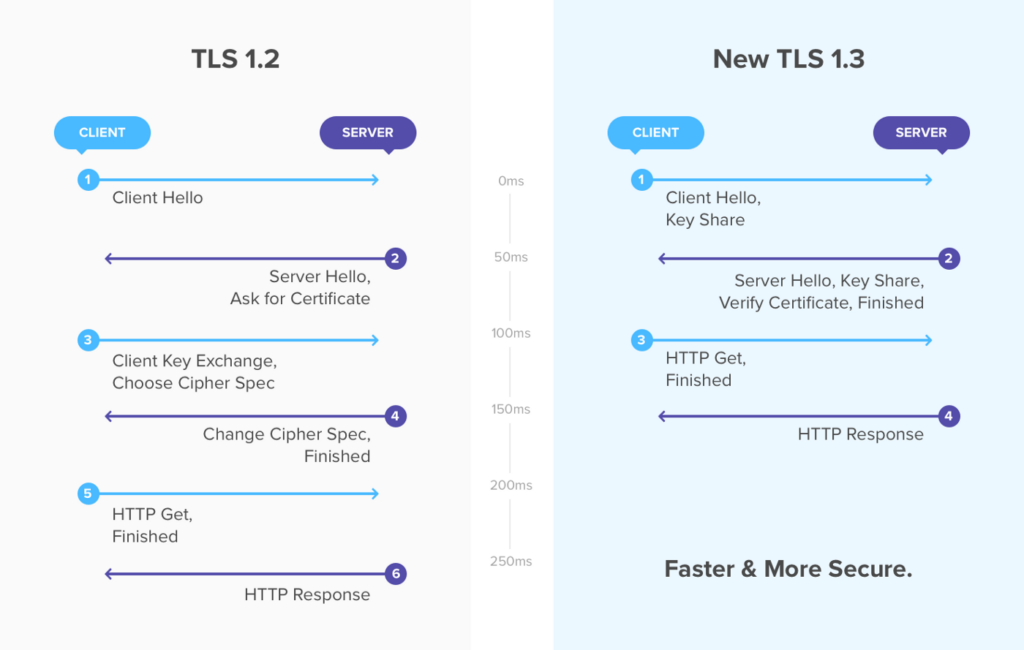
To use TLS 1.3, you need to make sure your server supports it.
Modern servers like LiteSpeed, Nginx, and Apache support TLS 1.3, so you won’t have to worry about compatibility.
Use a Powerful Caching Plugin
Plugins & themes do add extra code to your website, which could hurt the overall performance. But, a caching plugin is the need of the hour for most WordPress sites.
A powerful WordPress caching plugin can help users access your site’s data quickly, which significantly reduces the loading time.
A caching plugin works by saving files like images, CSS, HTML, and JavaScript in a visitor’s browser. When that user accesses your WordPress site later, they’ll experience much better loading times.
Some popular WordPress caching plugins:
- FlyingPress (Our #1 Recommendation)
- WP Rocket
- WP Super Cache
- LiteSpeed Cache
Why FlyingPress is our #1 Choice?
FlyingPress is the only cache plugin in the market, we found fit our all checkboxes.
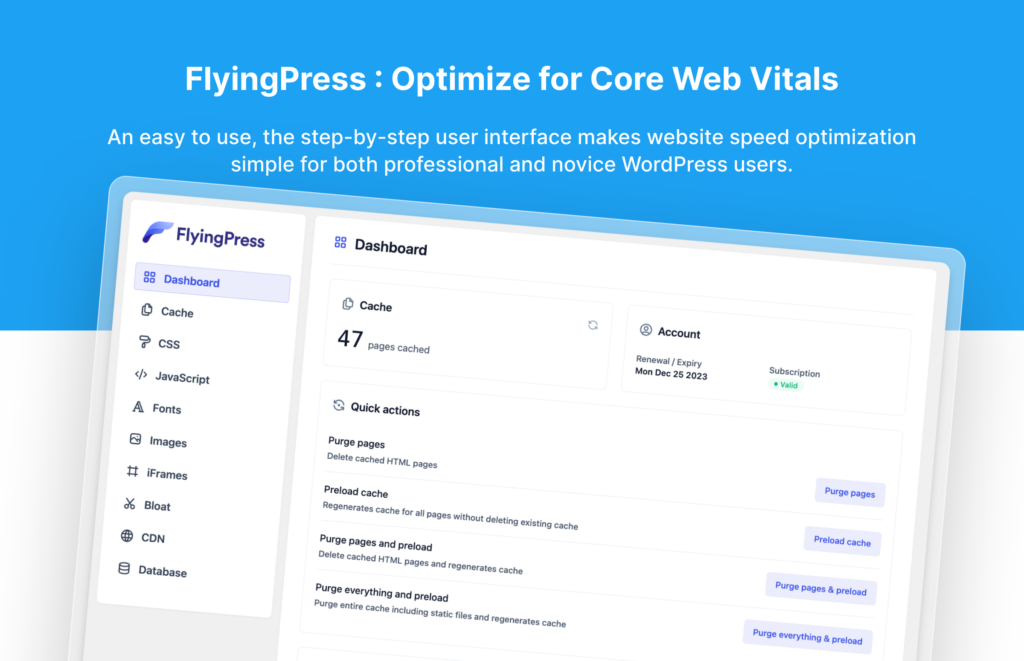
Apart from its advanced optimization features, Here are the reasons we personally love it:
If you like to dig deeper in it, here is the detailed review of FlyingPress
Use Content delivery network (CDN)
A CDN or content delivery network improves the loading speed of your WordPress site by reducing the distance between your content and the user.
When someone visits your WordPress website, the content is loaded from the nearest physical server, not the main one.
This decrease in the physical distances between the user and the server improves the site speed.
If you want a recommendation, Cloudflare is arguably the best free content delivery network in the market.
Optimize Your Images
Let’s face it. You need images on your web pages to keep visitors engaged with your content.
But, the problem is when these images are too heavy to load and start pulling your WordPress site speed down.
The solution is to make sure every image you upload to your site is lightweight, ideally under the 100 KB mark.
But, that can be time-consuming. What you can do is use a WordPress plugin like ShortPixel Image Optimizer that can compress all the images automatically.
Use OpenLiteSpeed Web Server
OpenLiteSpeed is an open-source, lightweight, and high-performing server. It’s an open-source server, which means it’s free to download and use.
Using an OpenLiteSpeed web server can also drastically impact your site’s speed.
When it comes to optimizing your site for TTFB (Time to First Byte), the OpenLiteSpeed web server tends to perform better than Nginx.
OpenLiteSpeed is also known to be better at handling lots of concurrent users on a site. So, although Nginx is a popular and reliable modern server, OpenLiteSpeed takes the lead when it comes to speed.
Local Host Google Fonts
Most website owners use Google Fonts to make the site better looking. But, what most of them don’t know is that loading Google Fonts can take quite a bit of your resources.
This is because Google Fonts tend to be in hundreds of KBs, and loading each of them can slow down your page loading speed.
Fortunately, there’s a solution. You see, hosting Google Fonts on a web server is known to slow down the website. What you can do is host these fonts locally.
Alternatively, Plugins like FlyingPress & WP Rocket do the same job in just one click!
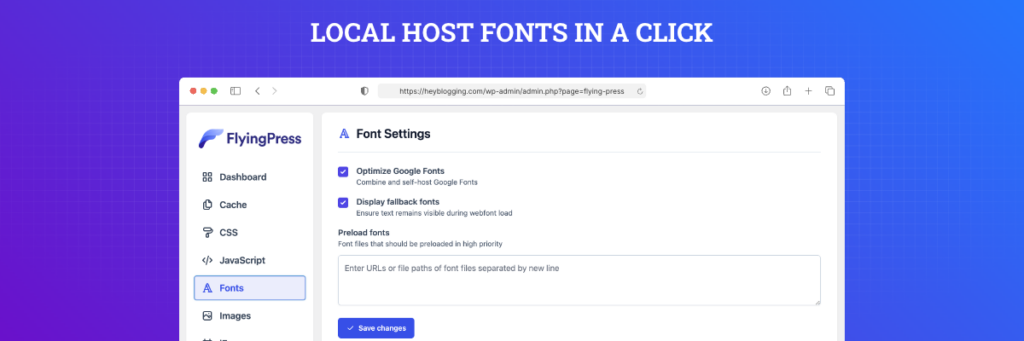
Replace Youtube Embeds with Image Preview
We all know video files tend to be heavier than any other resource on a web page. But, you also want to use them to grab visitors’ attention and increase time on site.
The good thing is like images, you can lazy-load your videos. How does that work? By lazy-loading videos, you’ll make sure they won’t play until someone clicks the play button.
This keeps the server from loading unnecessary resources, which can help site speed significantly.
When someone doesn’t click the play button, they’ll only see the preview of the placeholder image.
Local Host Google Analytics
Google Analytics is a powerful, free, and reliable data analytics tool. It tells you where your traffic comes from, what’s your site’s bounce rate, and how it’s performing overall.
But, since it’s built with heavy JavaScript code, it can be resource-intensive to load, which can hurt your site’s loading speed.
One way to avoid that is by not using Google Analytics altogether. But, we all know how important is it to keep track of our website data these days.
The good thing is you can host Google Analytics locally just by using a simple plugin called CAOS (Complete Analytics Optimization Suite).
Install CAOS from the WordPress plugin repository, activate it, and head over to its basic settings.
There, add your Google Analytics tracking id:
Limit Post Revisions
WordPress post revisions help you go back and check the history of your post edits. However, too many post revisions can have a negative impact on your WordPress site speed.
See, post revisions are saved in your database, which means they are just another resource your server has to load.
Because they take up space in your database, you want them to be as limited as possible.
Some WordPress site owners even believe that post revisions can affect database queries run by plugins.
So, limiting post revisions on your WordPress site could speed up WordPress.
Setup External Cron Jobs
The WordPress cron job is a task scheduling automation system. It lets you set custom time intervals.
Crob jobs help WordPress site owners perform time-based tasks. This includes checking for updates and scheduling posts.
The problem is that WordPress’s inbuilt cron jobs are resource-intensive, and can have a negative impact on your site’s performance.
Thankfully, you don’t have to use its inherent system and can always set up external cron jobs.
This will eliminate another reason your site isn’t loading as fast as it should.
Enable HSTS
When you use HTTPs, the user gets redirected from HTTP to HTTPs, which is done through PHP.
This can slow your site down. Enabling HSTS can help with that. HSTS stands for HTTPS Strict Transport Security.
It’s simply a response header that tells the browser that your website is using HTTPS for x number of days.
So, the next time whenever someone visits your site, the browser will open HTTPS directly.
Without redirection, your website tends to load faster.
Use the Latest PHP Version
Each new PHP update includes performance improvements. So, it’d be safe to say that using the latest version means using the best one in terms of speed.
Using the latest version also means that there will be no compatibility issues and errors that slow a website down.
So, make sure your web hosting provider is using the latest version of PHP on your site. If not, reach out to them and get them to update it to the latest one.
Use Plugins Wisely
A lot of webmasters struggle with using the right number of plugins on their WordPress sites.
Plugins add functionality to your site, and can even make it more visible in search engines.
However, each plugin adds its code to your site, and more code means your server has to load more resources.
This can pull the site speed down. The key is to identify the most important plugins and stick with them.
Plus, understand the features, pros, and cons of each plugin before installing it. For instance, don’t use two plugins that essentially do the same job.
Plus, make sure all unused plugins are deactivated and uninstalled. Remove any plugin that has been sitting idle and may be slowing your site down.
Clean your Database
Your WordPress database includes everything from posts to comments to revisions.
The problem is that over time, this database can get really bloated and bring your site speed down.
Thankfully, cleaning your database so that it doesn’t impact the loading speed isn’t technical or tough.
To clean your database, all you have to do is install, activate, and set up a plugin like WP-Optimize.
The cool part is that WP-Optimize is free, with a few paid features.
Here’s how you can clean your database with WP-Optimize:
Head over to WP-Optimize > Database in your WordPress dashboard.
Go to the “Optimizations” section and select the database you want to clean.
Tick-mark all the relevant options you want to optimize and click on “Run all selected optimizations”.
Important: Back up your data with a reliable plugin like UpdraftPlus before running optimization.
You can even set up automatic database cleanup under “Settings”.
Wrapping Up
Website loading speed and user experience are super important for two reasons:
- It impacts how Google rates and ranks your website
- It affects the user experience, which affects your conversion rate
This post outlined some basic as well as advanced WordPress speed optimization tips.
Implementing these strategies will make sure you don’t lose any traffic or customer because of slow-loading web pages.